When I started in this field some 17ish years ago, there were limited options to access images for making visual supports (visual schedules, PECS, communication boards, games, etc.). Have you heard of a little computer program called Boardmaker? In recent years, however, more options have appeared on the scene: websites such as Mrs. Riley and ConnectAbility provide free/low cost access to symbols online. And subscription services such as LessonPix and Smarty Symbols now offer online access to huge symbol/image libraries, along with templates, product sharing, and downloading features. Boardmaker has even "joined the party" and is now also available as an online subscription.
So far, I have stayed "old school" with my Boardmaker disk (plus add-on libraries). I did pay a pretty penny for it, after all. But I have had a little FOMO...have I been missing out by not at least trying these other options? Well - check it out: I have had the opportunity to trial Smarty Symbols!

Disclosure: I was provided free access to the Smarty Symbols portal for a limited time in order to trial it in exchange for this review. I received no other compensation. The views expressed here are 100% mine.
Smarty Symbols Image Club is an online subscription-based portal providing access to a library of over 19,000 images/symbols that you can use to create materials. You can create your materials completely within the online portal and then save/download as a .pdf document, or you can download the individual images desired and then use them in other programs to create your materials. Smarty Symbols offers multiple subscription levels:
- a personal use license for $9/month or $45/year
- a group/school license (contact Smarty Symbols for more information about a discounted group rate)
- a commercial license for $29/month or $200/year (if you intend to sell your products made with Smarty Symbols, this is the subscription level required)
There are several tutorial/support videos on the site (as well as the Smarty Symbols YouTube channel), including this introductory video [note: this video is over a year old and some things have changed, such as having 4,000+ more images in the library now]:
When I signed into the portal, this is what I saw:
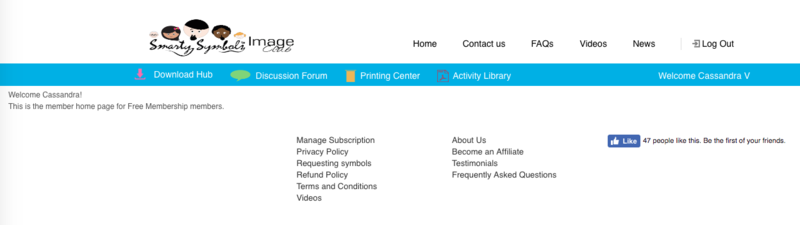
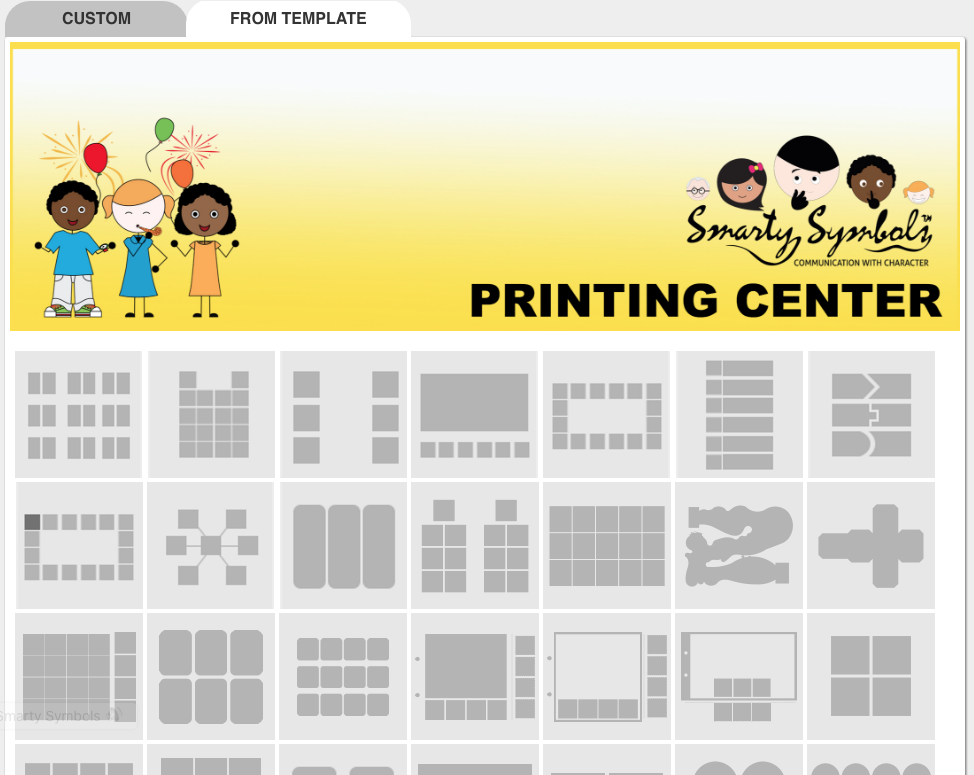 After exploring a little, I decided to dive in and try making a product using the Template feature under the Printing Center tab. On my "to-make" list was a set of visuals to support making appropriate choices to help manage different emotional states (in conjunction with The ZONES of Regulation program). I found a template that suited my purpose:
After exploring a little, I decided to dive in and try making a product using the Template feature under the Printing Center tab. On my "to-make" list was a set of visuals to support making appropriate choices to help manage different emotional states (in conjunction with The ZONES of Regulation program). I found a template that suited my purpose:
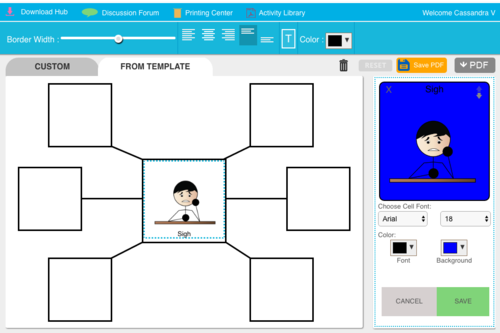
The panel on the right side is the "work" space to create the image you want to put into a cell. Click on the cell you want to edit in the template, then: you first search for and choose your image, next set the text (you can change the wording, location - top or bottom, as well as a selection of a few different fonts and sizes) and background color. The text doesn't wrap, so you need to either edit or resize to make your desired wording fit. Click save and the template on the left updates. The only modifications I could make to the template itself (aside from the content of each cell) was to add text and adjust the border width of the cells/lines (how heavy or light I wanted them to appear). Also of note, when I accidentally added an image to a previously created cell, it completely replaced what I had entered and there is no "undo" button - so I had to remake that cell image over again. My end product that I downloaded as a .pdf document looks like this:
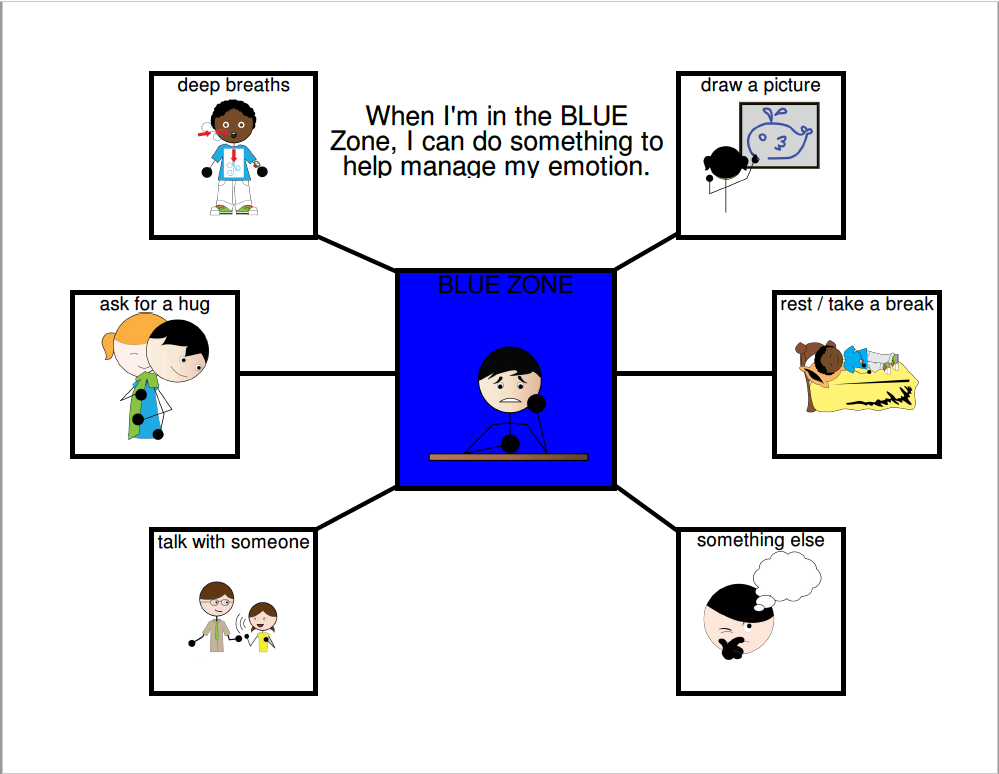
I had a completed, downloaded product in a short period of time. A few notes: There is no ability to resize, crop or move images in the cells, nor can you combine images into one cell. Also, once you save/download a project, you can't modify it.
Other Features
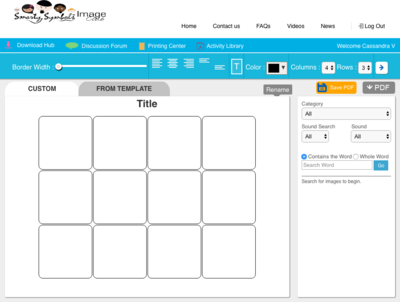 The other tab under the Printing Center is "Custom". You can create a grid of cells by choosing the number of columns (1 - 8) and rows (1 - 8). There is no flexibility in arrangement of the cells - they default to a tight grid and can be changed only by the number of columns/rows. If that doesn't work for your project (and you can't find a template design you like), you can fill the cells with your desired images and then download, print, cut, and paste in the arrangement of your choice.
The other tab under the Printing Center is "Custom". You can create a grid of cells by choosing the number of columns (1 - 8) and rows (1 - 8). There is no flexibility in arrangement of the cells - they default to a tight grid and can be changed only by the number of columns/rows. If that doesn't work for your project (and you can't find a template design you like), you can fill the cells with your desired images and then download, print, cut, and paste in the arrangement of your choice.
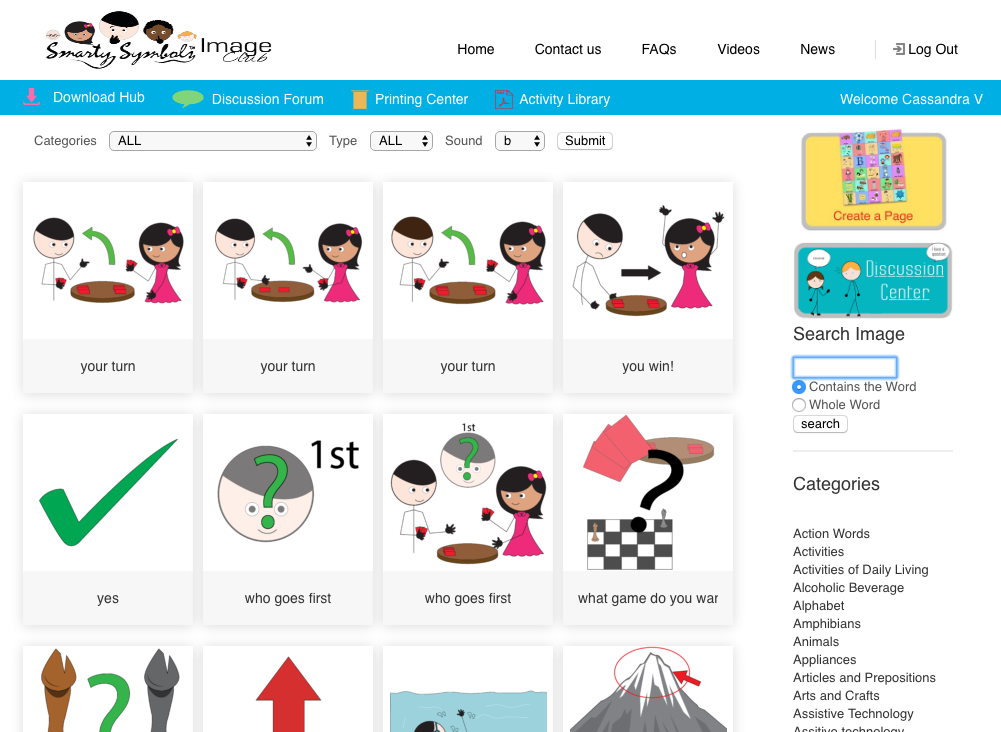 Or, you can use the Download Hub tab to download individual images to use within other programs to create your product (I tried Microsoft Word/Google Docs and Boardmaker). The images download with a transparent background, which is nice if you want to add color to the background in your final product or if you want to combine images. You can choose to download the images in color or black & white and in either a PNG or JPG format. NOTE: PNG format worked well in Microsoft Word documents and allowed me to add color to the background of the image, however this format appeared with a black background when I tried to use them in Boardmaker. The JPG format worked as a transparent background in Boardmaker, however adding color to the background did not work well. (Not surprising, as I am sure the symbols are not designed to be used in Boardmaker. 😁)
Or, you can use the Download Hub tab to download individual images to use within other programs to create your product (I tried Microsoft Word/Google Docs and Boardmaker). The images download with a transparent background, which is nice if you want to add color to the background in your final product or if you want to combine images. You can choose to download the images in color or black & white and in either a PNG or JPG format. NOTE: PNG format worked well in Microsoft Word documents and allowed me to add color to the background of the image, however this format appeared with a black background when I tried to use them in Boardmaker. The JPG format worked as a transparent background in Boardmaker, however adding color to the background did not work well. (Not surprising, as I am sure the symbols are not designed to be used in Boardmaker. 😁)
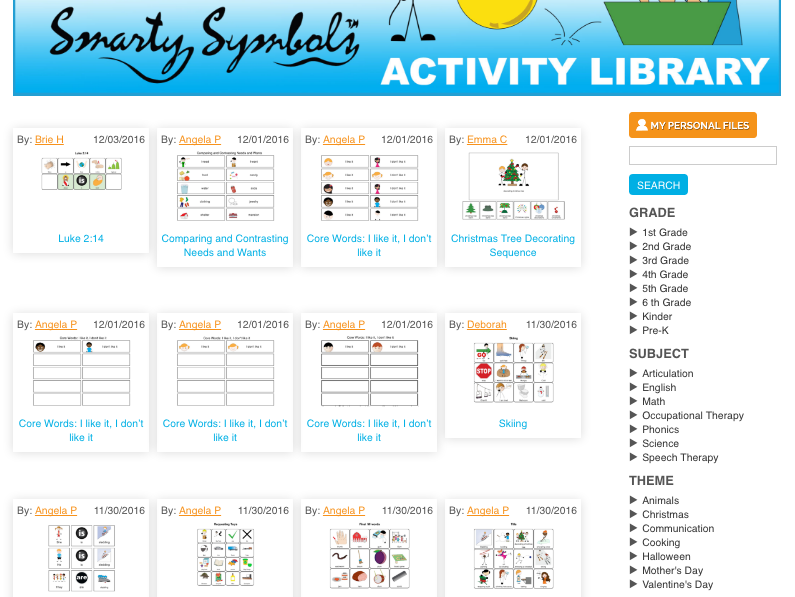 You can also peruse the Activity Library to see if someone else has already created the product you have in mind. If you find what you need, you can download, print and use! NOTE: You cannot make any modifications to the materials in the Activity Library.
You can also peruse the Activity Library to see if someone else has already created the product you have in mind. If you find what you need, you can download, print and use! NOTE: You cannot make any modifications to the materials in the Activity Library.
There is a Facebook group for Smarty Symbols Portal Subscribers, which appears to be active with image requests and questions from subscribers as well as updates from the company regarding new images being added and other tips (such as using Smarty Symbols in Google Drawings). You can also email the company for support. Smarty Symbols is a small, SLP-run company. Which means when life (or things like vacations) happen, there may be a delay in support response. I happened to be trialing - and coming up with questions - at the same time as they were on vacation. (I know I've forgotten to set my automatic "vacation responder" on my email a time or two before leaving on vacation.) Now that they are back, their responses have been prompt. When I asked about an "undo" feature, they responded that they will add that to the list of things to add!
Overall, Smarty Symbols is a good option for teachers, parents, speech-language pathologists and other educators/therapists who are interested in making visual supports and other materials. It is user friendly, and the company is continually working to improve and add to it (and the "hive mind" of portal user requests is helping, they even collect words that you search for but do not match a current symbol in the library to guide new symbols they design). I did feel a bit constrained by the portal design capabilities compared to what I am used to, but I think with time (and growth of the portal) that will change. I love the flexibility of being able to download symbols/images (with a transparent background!) for any application you can think of. For anyone who does not have access to other symbol/image libraries for making visuals related to special needs, Smarty Symbols is definitely worth considering. And honestly, $9 to trial it for a month to see if it fits your needs is a pretty good deal.
Does this sound like a tool that would be useful to you?
If you are interested in a more comprehensive list of options for sourcing images for making materials and visual supports, check out this post from NWACS: Images For Making Materials
Update: I have a one-year subscription to Smarty Symbols Image Club to giveaway! If this sounds like something that would be useful for you, enter via the Rafflecopter widget below. The winner will be emailed and must respond within 48 hours to claim their prize. Please make sure you have read and understood our Terms & Conditions. Good luck!